Premium tech tool system requirements

Understanding the premium tech tool system requirements is crucial for users who want to ensure optimal performance of the Workshop Toolbox and Tech Tool software. This article delves into the necessary hardware, software, and configuration prerequisites that enhance your experience.
By following the guidelines outlined here, you can effectively prepare your system to meet the premium tech tool system requirements, ensuring a seamless operation of your tech tools.
- What are the hardware requirements for premium tech tool?
- What are the software requirements for premium tech tool?
- How to ensure compatibility with premium tech tool?
- What is the importance of UEFI firmware and TPM 2.0?
- How to configure network settings for premium tech tool?
- What is the process for ordering premium tech tool?
- What to consider when renewing your premium tech tool subscription?
- Related questions about premium tech tool system requirements
The hardware specifications for the premium tech tool are essential for guaranteeing that the software runs smoothly. To start, the supported operating systems include only the 64-bit versions of Windows 10 and 11 Pro. This is crucial for compatibility and performance.
In terms of processing power, a minimum processor speed of 1 GHz with 4 cores is required. This ensures that the software can handle multiple tasks efficiently without lagging. Additionally, 8 GB of RAM is recommended to provide adequate memory for the software’s operations.
- At least 32 GB of storage is necessary for installing the software and storing associated data.
- Make sure your system has a compatible graphics card that supports DirectX 12.
- Consider using a solid-state drive (SSD) for improved loading times and performance.
Meeting these premium tech tool hardware specifications is vital for achieving optimal functionality and user satisfaction.
The software prerequisites are equally important for the premium tech tool. First and foremost, you need to ensure that you have the Microsoft .NET Framework 4.8 installed. This framework is essential for running many applications, including the premium tech tool.
Additionally, the SQL Server Compact Edition is required for database management. This software component allows the premium tech tool to store and access data efficiently.
- Ensure that all Windows updates are installed to maintain compatibility.
- Check that your system has the latest version of DirectX 12.
- Install any additional drivers necessary for your hardware.
By adhering to these premium tech tool software prerequisites, you can prevent common issues related to software incompatibility.
Ensuring compatibility with the premium tech tool involves a few key steps. First, it’s essential to verify that your operating system is up-to-date and matches the supported versions. This is the foundation for a compatible setup.
Next, you should run compatibility tests if available. Many software providers offer tools that analyze your system and report on potential compatibility issues.
- Review the system requirements outlined by the official documentation.
- Check if your hardware meets the minimum specifications.
- Consult the premium tech tool compatibility guide for troubleshooting tips.
By following these steps, you can greatly minimize the risk of encountering issues when using the premium tech tool.
What is the importance of UEFI firmware and TPM 2.0?
The UEFI firmware and TPM 2.0 play significant roles in the security and performance of your system when using the premium tech tool. UEFI (Unified Extensible Firmware Interface) is a modern replacement for the traditional BIOS, providing enhanced security features.
TPM 2.0 (Trusted Platform Module) is a hardware-based security component that ensures data integrity and security. Having these features enabled is critical for protecting sensitive information processed by the premium tech tool.
- UEFI provides faster boot times and better system management.
- TPM 2.0 enables secure storage of encryption keys and passwords.
- Both contribute to a secure computing environment, essential for tech tools.
In conclusion, enabling UEFI firmware and TPM 2.0 not only enhances security but also improves overall system performance while using the premium tech tool.
Proper network settings are crucial for the effective operation of the premium tech tool. First, ensure that your system is connected to a stable network. This is essential for downloading updates and accessing online features.
Configure your firewall to allow the necessary TCP ports for the premium tech tool. This step is essential to prevent connectivity issues that can hinder the software’s performance.
- Identify the specific TCP ports required by the premium tech tool.
- Set the firewall to allow traffic through these ports.
- Regularly check for network updates to maintain connectivity.
By carefully configuring your network settings, you ensure that your premium tech tool operates without interruptions.
Ordering the premium tech tool is straightforward but requires attention to detail. It’s recommended to purchase from authorized sources to avoid issues with counterfeit software.
You’ll need to provide a unique Client ID for every PC on which you plan to install the software. This ID is essential for software registration and updates.
- Select your desired version of the premium tech tool from the official website.
- Add the software to your cart and proceed to checkout.
- Enter your Client ID and payment information to complete the order.
Following these steps will facilitate a smooth purchasing experience for the premium tech tool.
Renewing your subscription for the premium tech tool is vital for uninterrupted service. First, consider the expiration date of your current subscription. You should initiate the renewal process in advance to avoid any lapses.
Additionally, evaluate whether you need to upgrade your current plan based on your usage. If your needs have changed, adjusting your subscription can ensure that you get the most out of the tool.
- Check for any available promotions or discounts for renewing customers.
- Ensure that your payment information is up-to-date.
- Keep an eye out for notifications regarding the renewal process.
By considering these factors, you can ensure a smooth renewal process for the premium tech tool subscription.
How much is a tech tool subscription?
The cost of a tech tool subscription varies depending on the plan you choose. Typically, pricing structures can be found on the official website. Subscriptions are offered on a monthly or annual basis, providing flexibility for users.
It's advisable to check for any promotional offers that may be available, as this can significantly reduce your overall cost. Remember to factor in the benefits you receive with each plan to determine the best value for your needs.
How to update premium tech tool?
Updating the premium tech tool is crucial for maintaining its performance. Updates typically include bug fixes, new features, and security improvements. You can check for updates manually within the software interface, where an option is usually available.
Alternatively, enabling automatic updates in your settings ensures that you always have the latest version without needing to check manually. Regularly updating the software is key to optimizing your experience and security.
How do I uninstall premium tech tool?
Uninstalling the premium tech tool is straightforward. You can do this via the Control Panel on Windows. Navigate to 'Programs', find the premium tech tool in the list, and select 'Uninstall'. Follow the prompts to complete the process.
Additionally, make sure to back up any important data before proceeding with the uninstallation. This will prevent any loss of information you might need in the future.
 Volvo 200: un clásico atemporal
Volvo 200: un clásico atemporal Volvo semi truck overview
Volvo semi truck overview Truck trailer volvo options and features
Truck trailer volvo options and featuresIf you want to know other articles similar to Premium tech tool system requirements you can visit the category VOLVO.
Leave a Reply
RELATED POSTS